As requested by some of your, here is the demo I presented of combining Vuforia and ARKit a couple weeks ago.
This a packaged version of the project I created during class. Let me know if you have any questions.
https://drive.google.com/file/d/1qLpIOldh1sDr-qXlc4hhgRtAPJNecgQQ/view?usp=sharing
Narrative in Augmented Reality Fall 2017
Saturday, December 9, 2017
Monday, November 6, 2017
Thursday, November 2, 2017
Finding UDIDs
I need the UDID for any iPhones and iPads you want to use for development in this class.
If you already have an Apple developer account and have devices setup for development with that, you don't need to do this. Everyone else, do this as soon as possible.
Important note: You must upgrade your device to iOS 11 if you want to use it for ARKit.
To get the UDID of an iOS device, plug it into your machine and open iTunes.
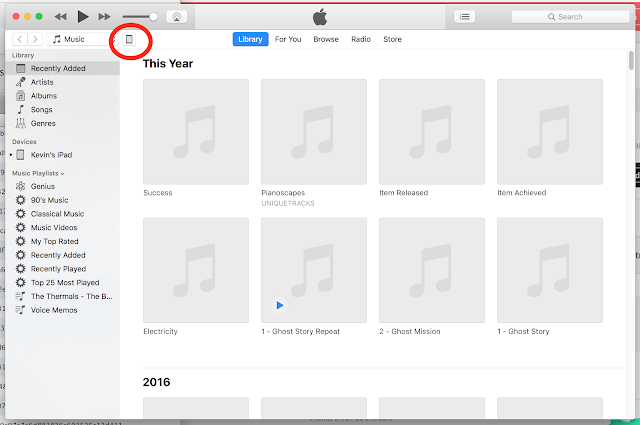
You will see an icon in the top left of the main pane. Click on that to open information about your connected device.
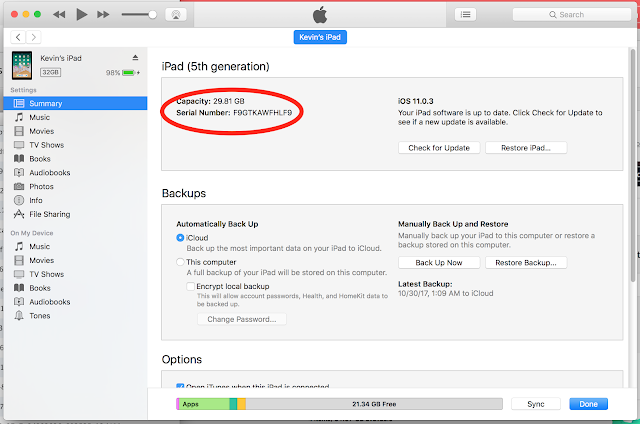
This is the screen where you will be able to find the UDID. Click on Serial Number and it will cycle through a number of pieces of information about your device. The first one should be the UDID.
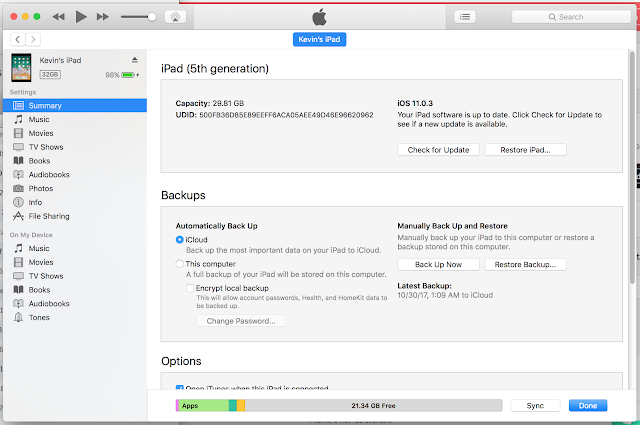
Once you see the UDID, you can right click on it to copy it. Then paste it in an email along with the name of your device and send it to me.
If you already have an Apple developer account and have devices setup for development with that, you don't need to do this. Everyone else, do this as soon as possible.
Important note: You must upgrade your device to iOS 11 if you want to use it for ARKit.
To get the UDID of an iOS device, plug it into your machine and open iTunes.
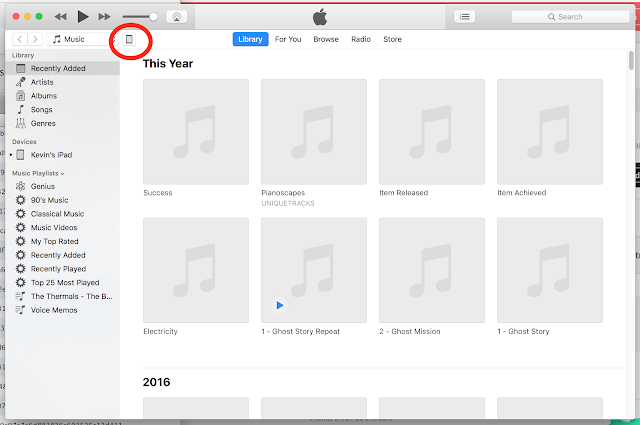
You will see an icon in the top left of the main pane. Click on that to open information about your connected device.
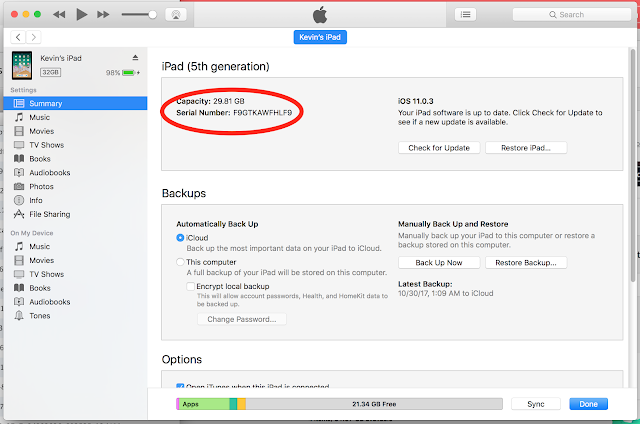
This is the screen where you will be able to find the UDID. Click on Serial Number and it will cycle through a number of pieces of information about your device. The first one should be the UDID.
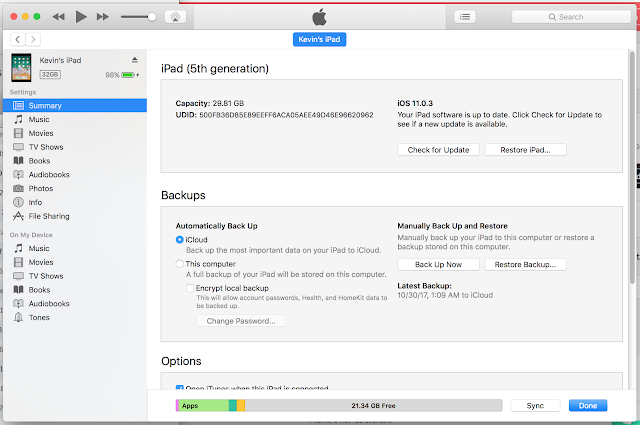
Once you see the UDID, you can right click on it to copy it. Then paste it in an email along with the name of your device and send it to me.
Monday, October 23, 2017
Audio Resources
Hey Everyone, here's a link to some audio resources, as well as the project that I was working from:
https://drive.google.com/open?id=0B-K7b5j-kvt1Rm93c1pvLXQyZEE
The Unity project was made in 2017.2, so it probably won't work for everyone.
Here are a few links to Audio Spatializer plug ins. Each are done a little differently; I'm fond of Steam Audio for VR applications.
https://valvesoftware.github.io/steam-audio/index.html
https://developer.oculus.com/
https://developers.google.com/vr/concepts/spatial-audio
I just realized that I didn't cover Ambisonics, which is another interesting component of 3D audio. Ambisonics work a bit differently then normal audio sources, simulating a 3D sound field, rather than broadcasting the same audio in all directions. Unfortunately for mobile applications, ambisonic file sizes are quite large. I encourage you to check out some of the examples on the Oculus website.
Also, in order to pause/resume audio in Vuforia, I added the following lines to OnTrackingFound() in the DefaultTrackableEventHandler script...
AudioSource aSource = GetComponentInChildren<AudioSource>();
if (aSource.time >= 0.1f) {
aSource.UnPause();
} else {
aSource.Play();
}
And the following lines to OnTrackingLost():
AudioSource aSource = GetComponentInChildren<AudioSource>();
aSource.Pause();
https://drive.google.com/open?id=0B-K7b5j-kvt1Rm93c1pvLXQyZEE
The Unity project was made in 2017.2, so it probably won't work for everyone.
Here are a few links to Audio Spatializer plug ins. Each are done a little differently; I'm fond of Steam Audio for VR applications.
https://valvesoftware.github.io/steam-audio/index.html
https://developer.oculus.com/
https://developers.google.com/vr/concepts/spatial-audio
I just realized that I didn't cover Ambisonics, which is another interesting component of 3D audio. Ambisonics work a bit differently then normal audio sources, simulating a 3D sound field, rather than broadcasting the same audio in all directions. Unfortunately for mobile applications, ambisonic file sizes are quite large. I encourage you to check out some of the examples on the Oculus website.
Also, in order to pause/resume audio in Vuforia, I added the following lines to OnTrackingFound() in the DefaultTrackableEventHandler script...
AudioSource aSource = GetComponentInChildren<AudioSource>();
if (aSource.time >= 0.1f) {
aSource.UnPause();
} else {
aSource.Play();
}
And the following lines to OnTrackingLost():
AudioSource aSource = GetComponentInChildren<AudioSource>();
aSource.Pause();
Sunday, October 22, 2017
Trackable Monitor
This is a little piece of code that makes it easier to write code that responds to when your targets go in and out of view.
Attach it to your TrackedImage game objects. To write code that responds to the target appearing/disappearing, just include the following two functions in your MonoBehaviour.
void OnTrackingFound() {
void OnTrackingLost() {
You can download it here
Attach it to your TrackedImage game objects. To write code that responds to the target appearing/disappearing, just include the following two functions in your MonoBehaviour.
void OnTrackingFound() {
//code that runs when the target appears goes here
}void OnTrackingLost() {
//code that runs when the target disappears goes here
}You can download it here
Extended Tracking & Simultaneous Target Tracking
Extended Tracking
Extended tracking allows you to continue displaying the augment from a target, even if the target has been eclipsed from view.
To enable it, you just need to select the option "Enable Extended Tracking" on your ImageTarget prefab.
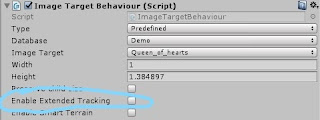
Be aware that extended tracking is not perfect. Once the target leaves the view of the camera, you may notice some instability in your augment like jittering or sudden changing angle.
You can find more information about extending tracking in the Vuforia documentation.
Tracking multiple targets simultaneously
As with extended tracking, enabling Vuforia to track multiple targets is a matter of changing a setting.
Select the AR Camera prefab in your scene, and click on the "Open Vuforia configuration" button.
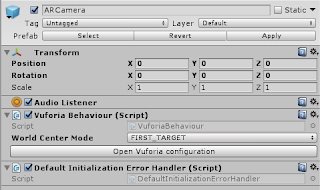
This will take you to configuration screen where you entered your license key and setup your database of targets.
Underneath the license key, there is a text field called "Max Simultaneous Tracked Images". You can change the number of simultaneously tracked targets here.

Vuforia can track up to a maximum of 5 targets at the same time. Be aware that each target that you track comes with a performance cost, so make sure to test your experience on all devices you will be using for demoing.
More information can be found in the Targets section of the documentation.
Extended tracking allows you to continue displaying the augment from a target, even if the target has been eclipsed from view.
To enable it, you just need to select the option "Enable Extended Tracking" on your ImageTarget prefab.
Be aware that extended tracking is not perfect. Once the target leaves the view of the camera, you may notice some instability in your augment like jittering or sudden changing angle.
You can find more information about extending tracking in the Vuforia documentation.
Tracking multiple targets simultaneously
As with extended tracking, enabling Vuforia to track multiple targets is a matter of changing a setting.
Select the AR Camera prefab in your scene, and click on the "Open Vuforia configuration" button.
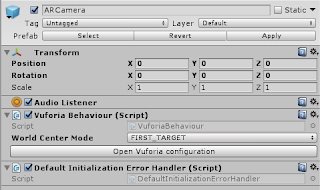
This will take you to configuration screen where you entered your license key and setup your database of targets.
Underneath the license key, there is a text field called "Max Simultaneous Tracked Images". You can change the number of simultaneously tracked targets here.

Vuforia can track up to a maximum of 5 targets at the same time. Be aware that each target that you track comes with a performance cost, so make sure to test your experience on all devices you will be using for demoing.
More information can be found in the Targets section of the documentation.
Tuesday, October 10, 2017
Using Git with Unity
For those that haven't used Git and Unity together before, this should help walk you through the basics.
https://stackoverflow.com/questions/18225126/how-to-use-git-for-unity3d-source-control
I strongly recommend doing this as coordinating in a group is going to be much easier using git.
Thanks to Regina for sending this link to me.
https://stackoverflow.com/questions/18225126/how-to-use-git-for-unity3d-source-control
I strongly recommend doing this as coordinating in a group is going to be much easier using git.
Thanks to Regina for sending this link to me.
Tuesday, October 3, 2017
Setting up Unity to load onto the Android Tablets.
I've put together a tutorial that runs you through everything you need to do to get your Unity project running on the Android tablets. Let me know if you run into an issues with these instructions.
https://docs.google.com/document/d/1U2ztwNk1RHEiWRoUMhPtz10cyoiOdVQApQSOQQ6dsII/edit?usp=sharing
To get a tablet, talk to Brendan Byrne in room 839 (I misspoke and said 845 before). Ask for one of the Android tablets and a micro USB cable. He is usually in his office from 9am-5pm.
https://docs.google.com/document/d/1U2ztwNk1RHEiWRoUMhPtz10cyoiOdVQApQSOQQ6dsII/edit?usp=sharing
To get a tablet, talk to Brendan Byrne in room 839 (I misspoke and said 845 before). Ask for one of the Android tablets and a micro USB cable. He is usually in his office from 9am-5pm.
Sunday, October 1, 2017
Setting up a Vuforia account
Begin by going to https://developer.vuforia.com
In the top right corner, you will see an option to register for an account. Do so.
You will be asked to give a company name. You have to do this, but it doesn't matter what you provide. You can either make one up, use your personal name, or put in NYU. Anything should work.
Once you have setup your account and responded to their confirmation email. You will be logged into your Vuforia Developer Portal account.
On that page, click the "Downloads" tab, and select "Download Unity Extension (legacy)"
In the top right corner, you will see an option to register for an account. Do so.
You will be asked to give a company name. You have to do this, but it doesn't matter what you provide. You can either make one up, use your personal name, or put in NYU. Anything should work.
Once you have setup your account and responded to their confirmation email. You will be logged into your Vuforia Developer Portal account.
On that page, click the "Downloads" tab, and select "Download Unity Extension (legacy)"
Wednesday, September 27, 2017
Unity Tutorial
For those that are not familiar with Unity, this Lynda tutorial is an excellent introduction.
We are going to be using Unity in class next week so make sure that you have started to get comfortable with the software by then.
We are going to be using Unity in class next week so make sure that you have started to get comfortable with the software by then.
Monday, September 25, 2017
Week 3 Homework
In the groups you formed in class, pick a location in or around MAGNET (try not to make it more than a couple minutes away). You will be creating a pitch for an AR story that either augments or subverts a story you find already in the place, or creates a story out of elements that you find there.
Document the place thoroughly with photos and videos. Create a storyboard describing the project you want to create. Either sketch or use Photoshop to depict what your augments will look like and how they will work. Think about different visual and audio elements you could add. Consider props that you could provide to also add to the experience. Remember to consider what role your user plays in the story, and what role their AR device will play as well.
Remember that you will actually be creating this experience in Unity as your next assignment. Consider what you feel capable of doing in Unity in 2 weeks and try to avoid exceeding that in your pitch. The kind of AR we will be using for this next assignment is marker-based, similar to Blippar, so think about what you can use as markers while you're creating your pitch.
Do not follow the syllabus for this week's homework. I've made a decision to go off syllabus so do not reference that for this week's homework. I'll be updating it before we next meet and get it in sync with the new schedule.
Document the place thoroughly with photos and videos. Create a storyboard describing the project you want to create. Either sketch or use Photoshop to depict what your augments will look like and how they will work. Think about different visual and audio elements you could add. Consider props that you could provide to also add to the experience. Remember to consider what role your user plays in the story, and what role their AR device will play as well.
Remember that you will actually be creating this experience in Unity as your next assignment. Consider what you feel capable of doing in Unity in 2 weeks and try to avoid exceeding that in your pitch. The kind of AR we will be using for this next assignment is marker-based, similar to Blippar, so think about what you can use as markers while you're creating your pitch.
Do not follow the syllabus for this week's homework. I've made a decision to go off syllabus so do not reference that for this week's homework. I'll be updating it before we next meet and get it in sync with the new schedule.
Subscribe to:
Comments (Atom)