Monday, November 6, 2017
Thursday, November 2, 2017
Finding UDIDs
I need the UDID for any iPhones and iPads you want to use for development in this class.
If you already have an Apple developer account and have devices setup for development with that, you don't need to do this. Everyone else, do this as soon as possible.
Important note: You must upgrade your device to iOS 11 if you want to use it for ARKit.
To get the UDID of an iOS device, plug it into your machine and open iTunes.
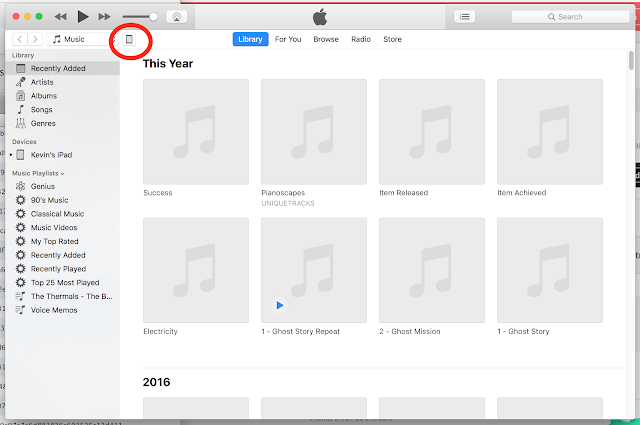
You will see an icon in the top left of the main pane. Click on that to open information about your connected device.
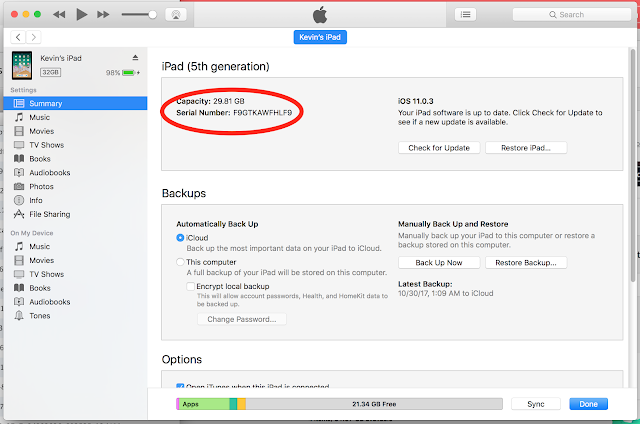
This is the screen where you will be able to find the UDID. Click on Serial Number and it will cycle through a number of pieces of information about your device. The first one should be the UDID.
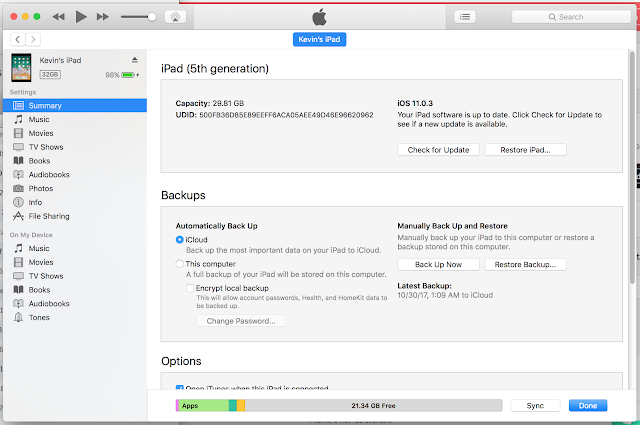
Once you see the UDID, you can right click on it to copy it. Then paste it in an email along with the name of your device and send it to me.
If you already have an Apple developer account and have devices setup for development with that, you don't need to do this. Everyone else, do this as soon as possible.
Important note: You must upgrade your device to iOS 11 if you want to use it for ARKit.
To get the UDID of an iOS device, plug it into your machine and open iTunes.
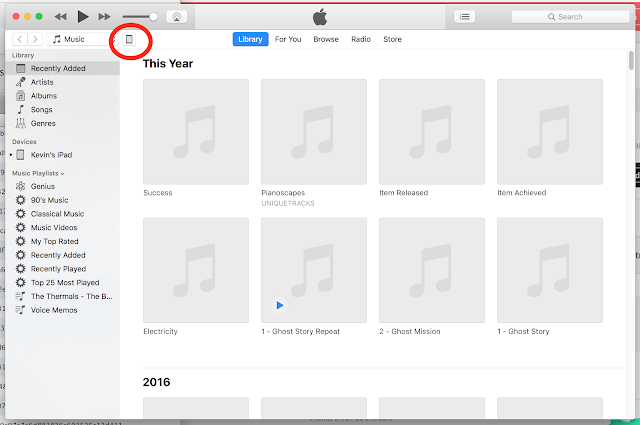
You will see an icon in the top left of the main pane. Click on that to open information about your connected device.
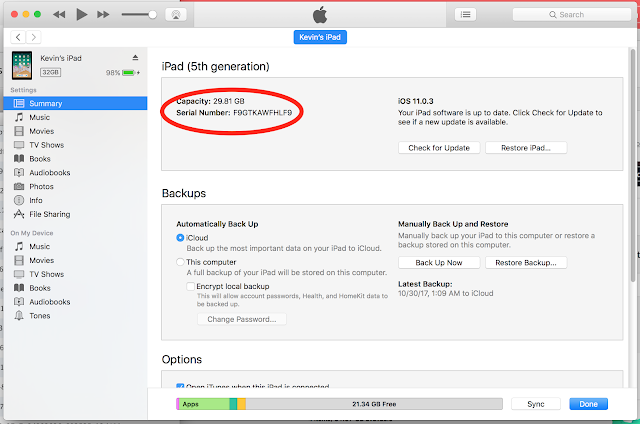
This is the screen where you will be able to find the UDID. Click on Serial Number and it will cycle through a number of pieces of information about your device. The first one should be the UDID.
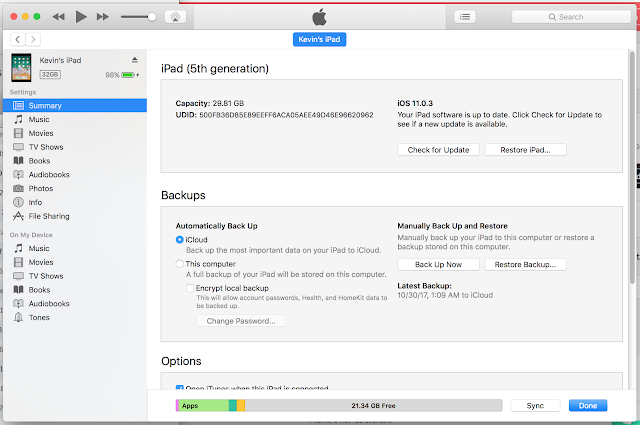
Once you see the UDID, you can right click on it to copy it. Then paste it in an email along with the name of your device and send it to me.
Subscribe to:
Comments (Atom)